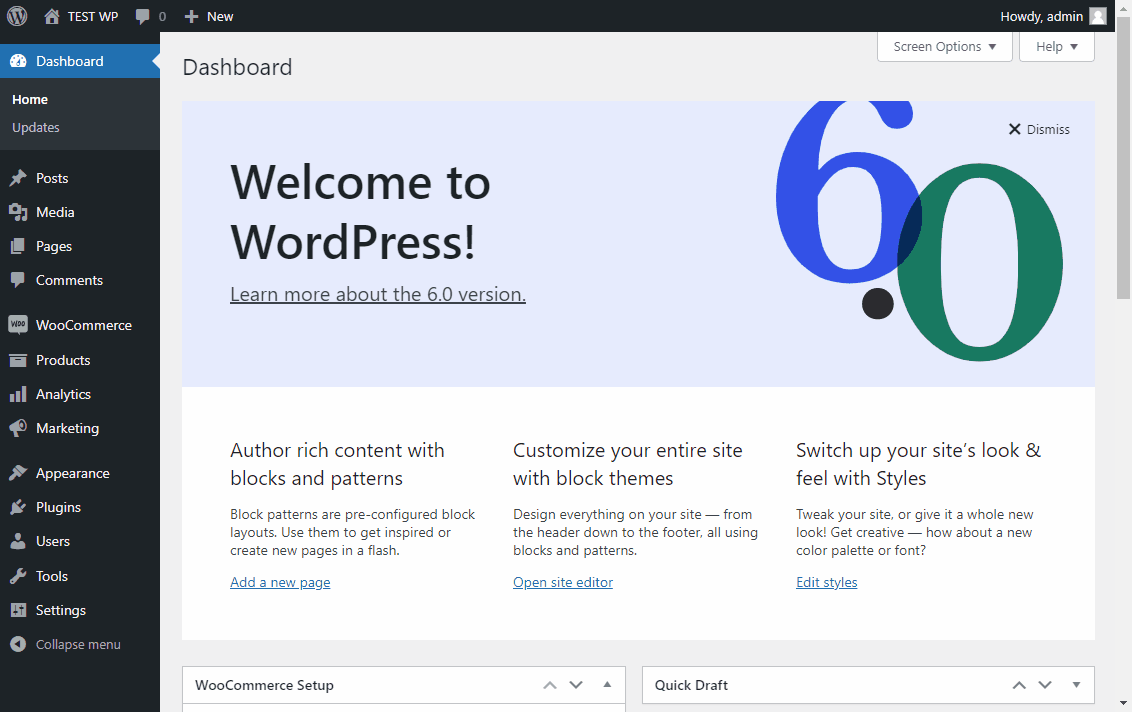Installation
Registering your account
Before you can use the plugin, you will need to register for an account.
The registration form asks for your Rentman account name, which is equal to the subdomain part of your rentmanapp. So if you access your rentmanapp via "https://foobar.rentmanapp.com" then your Rentman accountname is "foobar".
When you have finished the registration process, and your email address has been verified, you will receive a free 30 day trial period. If you want to continue using the plugin after the trial period, you will need to start a subscription.
Installing the plugin
First download the plugin as a zip file. Then in your wp-admin, navigate to 'Plugins' -> 'Add New'. Next, click on the button labeled 'Upload Plugin' at the top of the screen. . Then choose your zip file and click 'Install now'. After the plugin is installed, click on 'Activate Plugin'.